Technology
Services
Resources

Even after another controversy-filled year, Facebook is still the king of the social media world. With 2.74 billion monthly active users, it’s the world’s third-most visited website, and in recent years, video has been a major part of its growth strategy. It’s no surprise, then, that marketers want to get in on the Facebook video boom.
Research has shown that including video ads in an integrated marketing strategy can increase conversions by 35%, and Facebook can be a great home for those ad placements. More than 1.25 billion users watch videos on Facebook every month, together accounting for 4 billion video views per day on the platform. What’s more, the engagement rate on Facebook video posts (6.01%) soars above other categories like photos (4.81%), links (3.36%), and status updates (2.21%), making it a highly valuable medium for advertisers.
Add on the fact that they also own Instagram—which itself boasts more than 1 billion monthly users—and it’s clear that marketers have a lot to gain from video advertising on Facebook. And with Facebook giving marketers the ability to create video ads for both Facebook and Instagram at the same time using Ad Manager, it’s easy to take advantage of this valuable audience.
So, want to know how to do video advertising on Facebook and Instagram? Read on to find out!
Once you’re logged in to your company or brand-managing Facebook account, head on over to Ads Manager.
Under the “Campaigns” tab, click + Create.
Choose an objective that supports video from Facebook’s options—such as video views—and then click Continue.
Click through the next two screens to select your optimization preferences, budget, audience, and placements. The default placement is “Automatic Placements,” but you can edit where your ads may appear by instead selecting “Manual Placements.” You can also choose which bid type you’d like for your video ads. Once you’re done, click Next.
In the Ad Creative section, select the format of your ad. Keep in mind that if your objective is Video Views, your only format option will be Single Video, so if you’d prefer to use the carousel format, you’ll have to choose a different objective.
Dance break!!
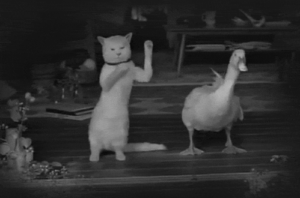
Upload your video to Ads Manager.
Looking to run a single image or video? Click on Add Media, then click Add Video and select your video from your library. Click Upload to upload a new video. Alternatively, if you want to create a video from scratch using Facebook’s Video Creation Kit, choose Create Video.
Alternatively, if you’d like to use the Carousel format, scroll on over to the Ad Creative section and click Video/Slideshow. Then, click Select Video to upload a video or select a video from your library (or, to create a new video, select Create Video). Do this for each carousel card you wish to include in your ad.
Click Edit Video to crop or trim the video and customize a thumbnail image. While you’re here, you can also add captions, text overlays and logo overlays. That being said, keep in mind that not all options may be available when including a video as part of a carousel.
Add your text, links and tracking. When you're done, click Confirm to publish your video ad.
Boom! You’re done. Time to reward yourself. Tacos, anyone?
Of course, if what you’re hungry for is more knowledge, why not check out our guide to video advertising?
https://www.facebook.com/business/help/247179845697378?id=603833089963720
https://imgur.com/cvFCm